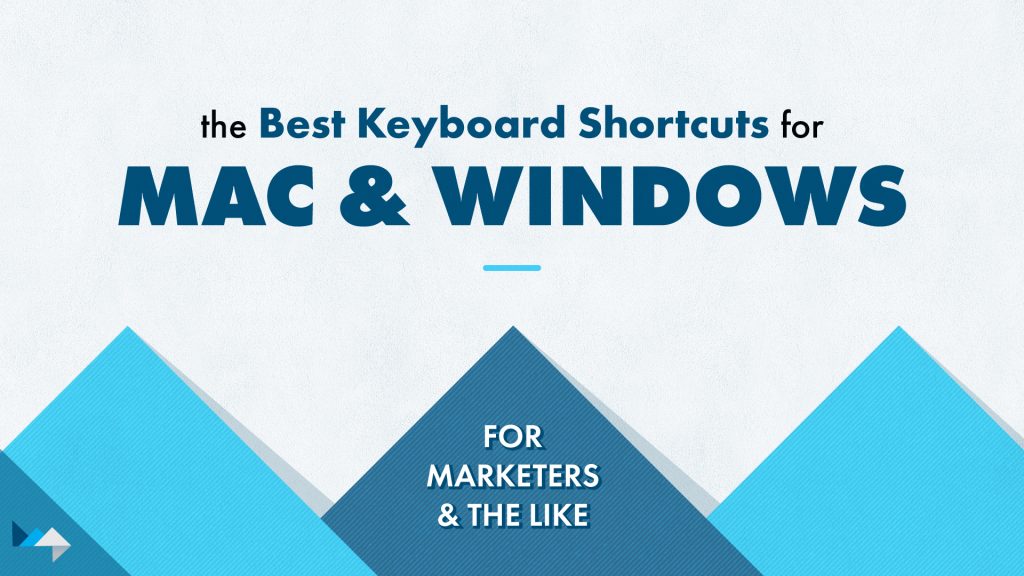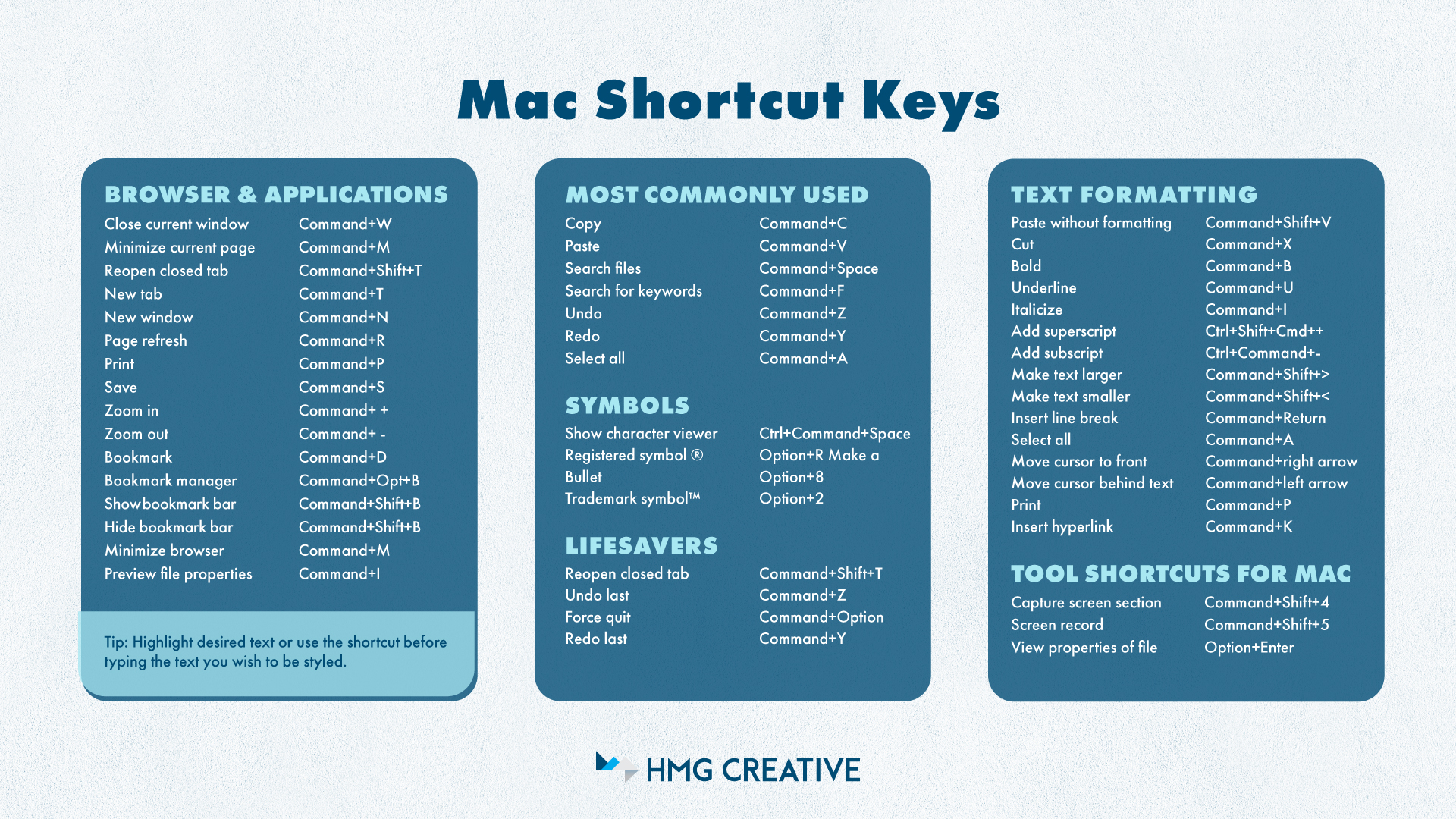Work harder, not smarter, right? Right! That’s why we’ve compiled all of the best keyboard shortcuts for both Mac & Windows.
Keyboard Shortcuts to Make Your Job Easier
We’re always looking for ways to maximize efficiency and workflows at HMG, and what better way than to employ skills that help reduce screen time in your personal life and at work. Made for marketers and non-marketers alike, these shortcuts will save you time and energy. Collectively reduce your work hours by implementing the best keyboard shortcuts throughout your day. Utilize your newfound time learning new skills or reading about emerging topics in your industry.
Save this for Later
Our team actively uses some, if not all, of these shortcuts in their daily work. Search this page for exactly what you’re looking for with Cmd+F or Ctrl+F. Also, don’t forget to bookmark (Ctrl+D or Command+D) until you’ve taken what you need. Or feel free to download the document files and save them (Ctrl+S or Command+S) to your desktop for quick and offline accessibility (Ctrl+P or Command+P)!
If you would like to learn how to save even more time on your marketing or web design projects, we would love to connect with you. Now, let’s dive in.
Macs VS. Windows
Differences in Shortcut Keys
Whether you use Apple or PC programs, each shortcut can vary slightly. Apple and PCs have different naming conventions for the various shortcut keys, so be aware of your program type before implementing. Please, keep reading to get the rundown on each and how they differ.
The Best Keyboard Shortcuts for Mac
Differentiating Shortcut Keys for Mac
The most common Apple shortcuts use the “command” key. However, other shortcuts commonly use the option (alt), control, and shift keys.
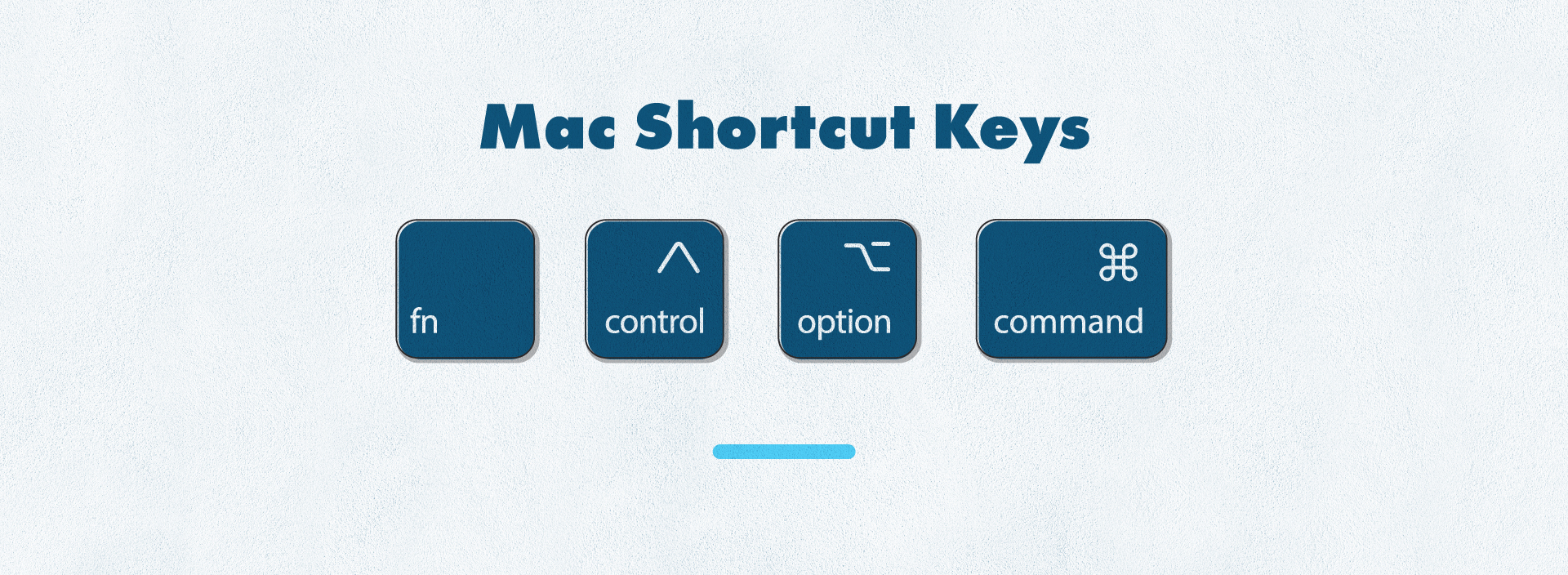
Most Commonly Used Shortcuts for Mac
Copy: Command+C
Paste: Command+V
Search computer files: Command+space bar
Find keyword: Command+F
Undo: Command+Z
Redo: Command+Y
Select all: Command+A
Lifesaver Shortcuts for Mac
Reopen closed tab: Command+Shift+T
Undo last: Command+Z
Redo last: Command+Y
Quickly search files on mac: Command+Space Bar
Force quit unresponsive programs: Command+Option+Esc
Text Formatting Shortcuts for Mac
Tip: Highlight desired text or use the shortcut before beginning to type.
Copy: Command+C
Paste: Command+V
Paste without formatting: Command+shift+V
Cut: Command+X
Bold: Command+B
Underline: Command+U
Italicize: Command+I
Add Superscript: Ctrl+Shift+Command++
Add Subscript: Ctrl+Command+-
Make highlighted text larger: Command+Shift+>
Make highlighted text smaller: Command+Shift+<
Insert line break: Command+Return
Make a bullet: Option+8
Find word or keyphrase: Command+F
Undo last: Command+Z
Redo last: Command+Y
Select all: Command+A
Move cursor to front of text: Command+Right Arrow
Move cursor to behind text: Command+Left Arrow
Print: Command+P
Insert hyperlink: Command+K
Common Symbol Shortcuts for Mac
Show character viewer: Ctrl+Command+Space bar
• Includes emojis and other symbols
Registered symbol ®: Option+R
Trademark symbol™: Option+2
Browser & Application Shortcuts for Mac
Close current application: Command+W
Minimize current page: Command+M
Reopen closed tab: Command+Shift+T
New tab: Command+T
New window: Command+N
Page refresh: Command+R
Print: Command+P
Save: Command+S
Zoom in: Command+ +
Zoom out: Command+ –
Bookmark: Command+D
Bookmark manager: Command+Option+B
Show/hide bookmark bar: Command+Shift+B
Minimize browser window to dock: Command+M
Preview file properties: Command+I
• Preview size, file type, and other document information in a pop-up window
Tool Shortcuts for Mac
Capture screen section: Command+Shift+4
Screen capture or screen record: Command+Shift+5
View properties of file: Option+Enter
Interested in learning more Mac-specific shortcuts, click here!
Windows Keyboard Shortcuts
Differentiating Shortcut Keys for Windows
The most common Windows keyboard shortcut uses the “control” key. But other common shortcut keys include Shift, Windows logo button⊞, and Alt. Additionally, Windows shortcuts also often include the use of F1-F12, whereas Macs do not.
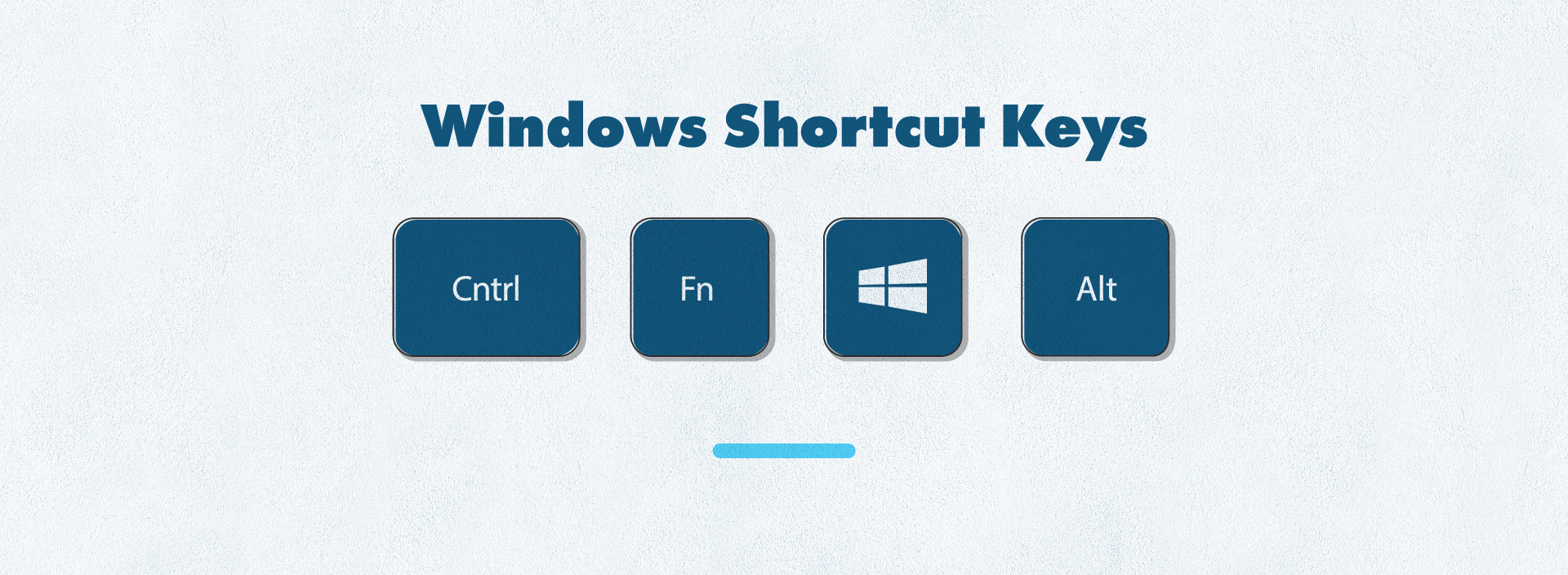
Most Used Windows Shortcuts
Copy: Ctrl+C
Paste: Ctrl+V
Cut: Ctrl+X
Bold: Ctrl+B
Underline: Ctrl+U
Italicize: Ctrl+I
Switch between open apps: Alt + Tab
Close the active item, or exit the active app: Alt + F4
Lock your PC: Windows logo key⊞+L
Display and hide the desktop: Windows logo key⊞+ D
Search for a file or folder in file explorer: F3
Refresh the active window: F5
Force quit an application: Alt+ F4
Lifesaver Shortcuts for Windows
Reopen closed tab: Ctrl+Shift+T
Undo last: Ctrl+Z
Redo last: Ctrl+Y
Quickly search files and documents: F3
Force quit nonresponsive programs: Alt+F4
Text Formatting Shortcuts for Windows
Copy: Ctrl+C
Paste: Ctrl+V
Paste without formatting: Ctrl+Shift+V
Cut: Ctrl+X
Bold: Ctrl+B
Underline: Ctrl+U
Italicize: Ctrl+I
Add superscript: Ctrl+Shift+ =
Add subscript: Ctrl+ =
Make highlighted text larger: Ctrl+Shift+ >
Make highlighted text smaller: Ctrl+Shift+ <
Turn highlighted text into a bulleted or numbered list: Ctrl+Shift+L
Insert line break: Ctrl+Enter
Find word or keyphrase: Ctrl+F
Undo last action: Ctrl+Z
Redo last action: Ctrl+Y
Print: Ctrl+P
Insert hyperlink: Ctrl+K
Save document: Ctrl+S
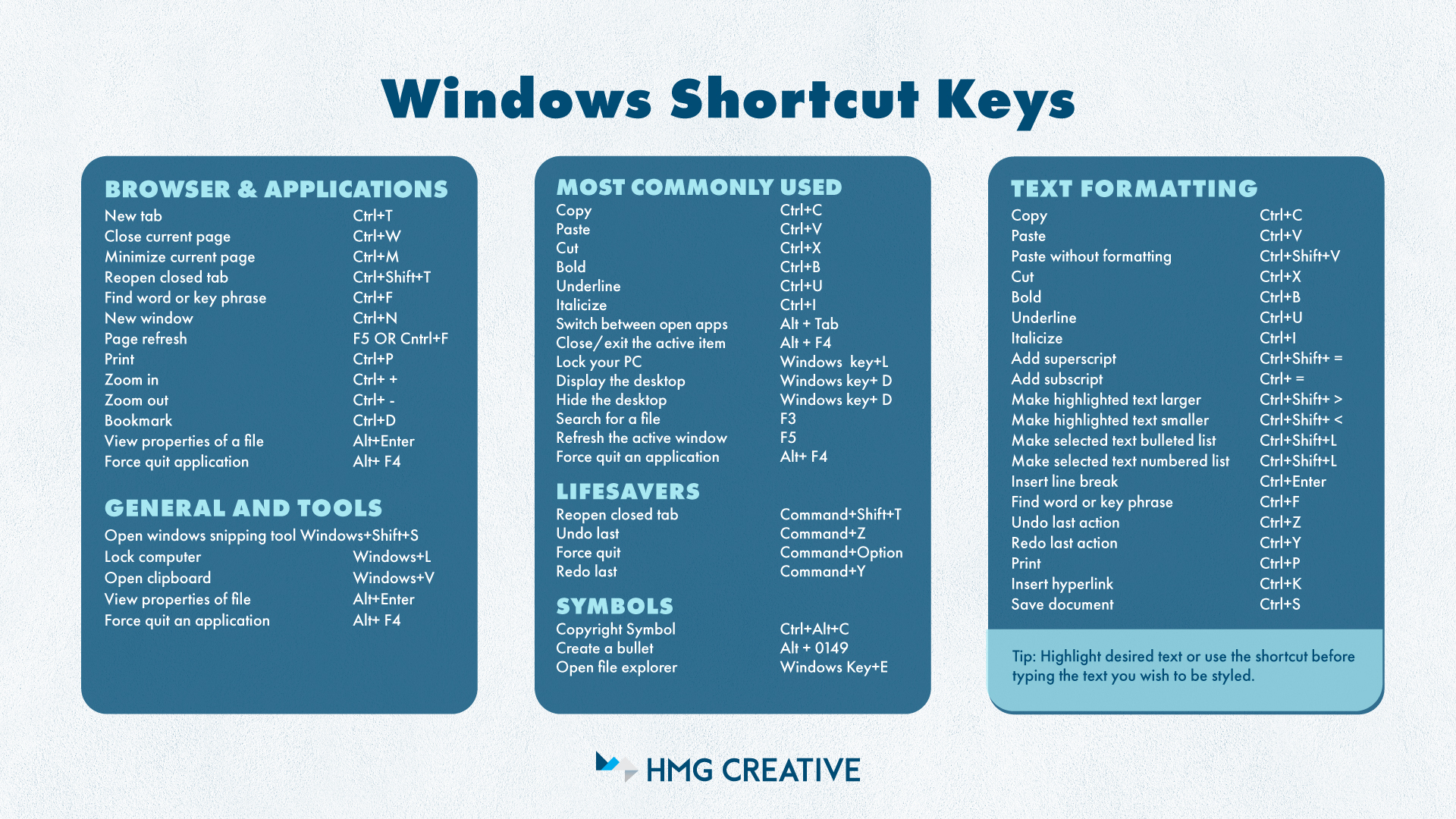
Common Symbol Shortcuts for Windows
Copyright Symbol: Ctrl+Alt+C
Create a bullet: Alt + 0149
Open file explorer: Windows Key⊞+E
Browser & Application Shortcuts for Windows
New tab: Ctrl+T
Close current page: Ctrl+W
Minimize current page: Ctrl+M
Reopen closed tab: Ctrl+Shift+T
Find word or keyphrase: Ctrl+F
New window: Ctrl+N
Page refresh: F5 OR Cntrl+F
Print: Ctrl+P
Zoom in: Ctrl+ +
Zoom out: Ctrl+ –
Bookmark: Ctrl+D
View properties of a file: Alt+Enter
Force quit application: Alt+ F4
General and Tool Shortcuts for Windows
Open windows snipping tool: Windows ⊞+Shift+S
• Selective screen captures and image editing
Lock computer: Windows ⊞+L
Open clipboard: Windows ⊞+V
View properties of file: Alt+Enter
Force quit an application: Alt+ F4
Interested in learning more Windows-specific shortcuts, click here!
Shortcuts for Digital Marketing Success
HMG Creative can help you save even more time on your digital marketing and web design projects. Get in touch with our knowledgeable and friendly team to find out how.